This post was published on 10 Jul 2025
Framework 12

I had been meaning to buy a laptop from Framework for a while, as I am a big fan of their entire mission to make repairable laptops, and what finally pushed me over the edge was their announcing the Framework 12. I remember seeing the announcement and telling one of my partners, “If this ends up being around €599? I will definitely get one.” And, lo and behold, that is indeed what it ended up costing! Well, approximately, at any rate. After getting an SSD, a bunch of USB-C modules and some RAM, it ended up costing just shy of €700, so about €100 more than I had initially wanted to pay. But it was still close enough that I couldn’t resist, and I placed a pre-order for one the day they were opened back in April!
It took quite a while for it to finally arrive! However, as I pre-ordered very early on, I was in Batch 1, and my laptop was delivered just at the beginning of July, and I was among the first to receive mine! Delivery was very fast considering that it came direct from Taiwan and had to travel all the way to Germany. It was sent out on June 30th and arrived July 2nd. It was delivered via FedEx! In this blog post I want to briefly (or… probably not quite as briefly, considering my tendency to ramble) go over everything from putting it together (I ordered the DIY edition!) to installing Linux and now using it as my main computer!
I have the Framework 12 in black with 16 GB of memory that I got from Framework themselves and a 1 TB Crucial P310 SSD that I bought myself. You can choose between either an Intel Core i3-1315U or an Intel Core i5-1334U, and I decided to go with the i3 simply due to the fact that paying just a bit over €200 for the i5 would not have been worth it for me considering what I would be doing with the machine!
Before I dive into the details, I do want to say that I am super happy with this machine despite its shortcomings. I had expected a lot of them when buying this laptop already, so I wasn’t surprised by them. I am also just used to using what would nowadays be considered pretty terrible hardware – I used a Lenovo ThinkPad T60 without any problems during my apprenticeship back in 2020. I am very happy to finally have a very repairable and (for me) way more than capable laptop that I can just take with me anywhere I go! However, I can definitely see how some of the shortcomings may lead to someone opting to buy a “regular” laptop instead.
Putting it together
A photo of the Framework 12 without keyboard installed

I was not entirely sure what to expect, but considering I bought what is called the “DIY” edition, I did expect to have to do a bunch of work to put it together – that, however, ended up not being the case whatsoever! The laptop arrived without the keyboard installed and with the RAM and storage missing – that was all that had to be installed in order for it to work. Mainboard, speakers and everything else was already fully attached, I had expected to have to install a bunch of other stuff as well.
Installing the storage and RAM was very simple. The RAM slot is covered by a shield that is magnetic, and when you fold it over, it actually gets held in place by a bunch of magnets that are used to hold the keyboard in place! Very handy. Additionally, the installation of the SSD was a breeze as well, as it is completely toolless and does not require you to use the included screwdriver.
The internals of the machine are honestly quite beautiful in general. Everything is laid out very well and labelled clearly so that you know which component actually does what. There are also very clearly marked orange pull tabs that help you figure out where exactly to pull in order to pull out a certain component. Every component also has a QR code printed onto it that – once scanned – will take you to the page where you can find out how to replace that specific component. The keyboard is attached magnetically and connects to the laptop via pogo pins – this means that there are absolutely no cables you need to remove in order to take out the keyboard (or any cable you need to attach to install it!). This means that the only thing you need to do in order to open up the machine is to (obviously turn it off first) turn it around, unscrew the small handful of screws on the back – which, by the way, are captive screws, which means they do not fall out once unscrewed so that you do not lose them! – and use the non-screwdriver end of the included screwdriver to gently pry the keyboard from the chassis and then just lift it out. The entire process is super painless and takes less than a minute; this makes getting into your machine to actually do something honestly kind of fun!
So in general, putting the DIY edition of this laptop together was a breeze, and you save a surprising amount of money doing so. The pre-built version of this laptop starts at €849 – and this is with half of the storage and RAM that I have in mine (8 GB / 512 GB instead of 16 GB / 1 TB). Sure, it comes with a Windows licence as well, which is worth a bit of money as well, but even if you did need Windows, you could get that for quite a bit cheaper than that nowadays anyway. And if you use Linux, getting the pre-built is a terrible idea – building it yourself takes maybe ten minutes, and you save so much money doing it. If only my actual hourly salary was this high.
Some thoughts on the hardware itself
Considering this is supposed to be a more budget-orientated computer, I did not come into this expecting all that much, and I was not disappointed in the slightest! You can definitely tell that this is a more budget machine, especially compared to my other laptop, the M4 MacBook Pro – if I were to compare this laptop to the MacBook, I would have to say it was a terrible machine. But that would be quite an unfair comparison anyway. Overall, I think the laptop feels very sturdy and well-built, though I am a bit worried about the rubber coating becoming a bit icky over the years. You cannot open it one-handed, unfortunately. The hinges of the screen are very stiff and feel sturdy and strong, but the screen does have a slight bit of wobble (especially when typing) that is not distracting at all – and it really is just a very slight bit of wobbling. The microphone and camera both come with hardware killswitches, which is an awesome feature that I am a huge fan of.
In the reviews I read about this laptop, a lot of people were complaining about the screen; but I have to say that I have not had any issues with it whatsoever. It gets brighter than my old M1 MacBook Air did (I don’t have any tools to actually measure screen brightness, so this is purely subjective), the touchscreen is very nice and responsive, and the colours don’t look terrible either. Sure, it only has just shy of 70% sRGB coverage, but that is roughly the same as the LCD Steam Deck, which I also think looks totally fine. It only has 60 Hz, which I am not quite used to anymore, but it did not take me very long to get used to it again at all. It also has very large bezels for a modern device, but that does not bother me at all – I did, however, see a lot of complaints about this, so this may be something that bothers you. There is a surprising amount of backlight bleed when looking at a pure black imagine and putting pressure on the screen makes it quite a bit worse – by pushing or pulling it to adjust the angle, for example. It is not a bothersome amount of backlight bleed, however, but it may be more noticable if you, unlike me, prefer to use dark mode all the time.
The speakers are best described as serviceable. They certainly are clear and loud enough for YouTube videos or maybe a TV show or movie, but I would not want to listen to music on them if at all avoidable. Definitely nowhere near as good as the speakers on my MacBook Air and miles away from being anywhere near as good as the ones on my MacBook Pro.
The keyboard is surprisingly solid, and the keys have way more travel than what I would have expected. It is very pleasant to type on even if it does feel just a little bit plastic-y at times, and I think the keys have a slightly different spacing from what I am used to, as I often found myself missing keys in the beginning (it is fine now that I am actually used to typing on it). I do quite enjoy that the Windows logo has been replaced with a Framework logo! The touchpad is okay and decently sized, even if the clicks do feel a bit strange at times!
The power button is located on the side, and I was a bit worried that this would lead to its accidentally being pressed while in a backpack or something – but I am pleased to say that the computer ignores power button presses when it is not connected to AC and the screen is down! This also applies to sleep mode, so when you close your laptop, it goes to sleep, and you accidentally press the power button, nothing actually happens unless it was connected to AC – then it actually would wake up.
When it comes to fan noise, warmth and performance, I am a bit unsure what to think, and I do not really have any other newer laptop to compare to other than my MacBooks – and that is, once again, just a very unfair comparison. When using the laptop on its own without my external monitor connected, it runs pretty quietly even if the fans do run at around 40% speed most of the time, even when using the laptop in the “Power Save” power profile in KDE. The bottom gets pretty warm and can definitely get close to being uncomfortable when using a higher performance profile and running some more intensive applications. Luckily, the fan noise is not annoying, and even at 100% speed, they are never too distracting.
Speaking of power profiles, battery life appears to be about on par with what I had expected as well. The (by the way, super easily replaceable) 50 Wh battery in the Framework lasts about 6-8 hours. I have it set up so that it runs in the “Balanced” mode when connected to AC and in “Power Save” when on battery; when doing some light work and not watching YouTube and with the screen at 50% brightness, KDE’s “Energy” program reports about 5-7 W of power usage.
Performance appears to be about on par with what I would have expected from this chip even if, perhaps, it is a bit lower in benchmarks than I would have hoped (the average benchmark for this chip appears to be quite a bit higher for this chip than what I get). I believe this is mostly due to the fact that this laptop does get pretty warm rather quickly, but only one of the sensors ever really gets all that warm, namely peci-temp; this can often be 10-20°C higher than the CPU package temperature, and I am not quite sure why. I have been talking to Framework support to see if this is intended behaviour or if, maybe, I need to re-seat the heatsink and maybe apply some thermal paste again, we shall see!
Bluetooth and WiFi also work great. Running a few speed tests, I can reliably get 1 Gbit/s (which is my Internet speed at home) without any problems and having a bunch of devices connected via bluetooth (mouse, keyboard and headphones, typically) works without any issues and no annoying latency problems either.
Watching YouTube, especially when using an external monitor for some reason, can unfortunately lead to pretty high CPU usage and, therefore, noise and heat – and I am honestly not quite sure why. Firefox definitely has hardware decoding enabled, and I was able to confirm that videos were hardware decoded by looking at intel_gpu_top; however, I can also see that kwin often uses as much CPU as Firefox itself does. This appears to be some sort of strange Wayland problem (yay, Wayland), which I have experienced on other not-so-powerful computers before as well; and speaking of Wayland…
Installing Fedora and using it as my main computer
A screenshot of my writing this blog post
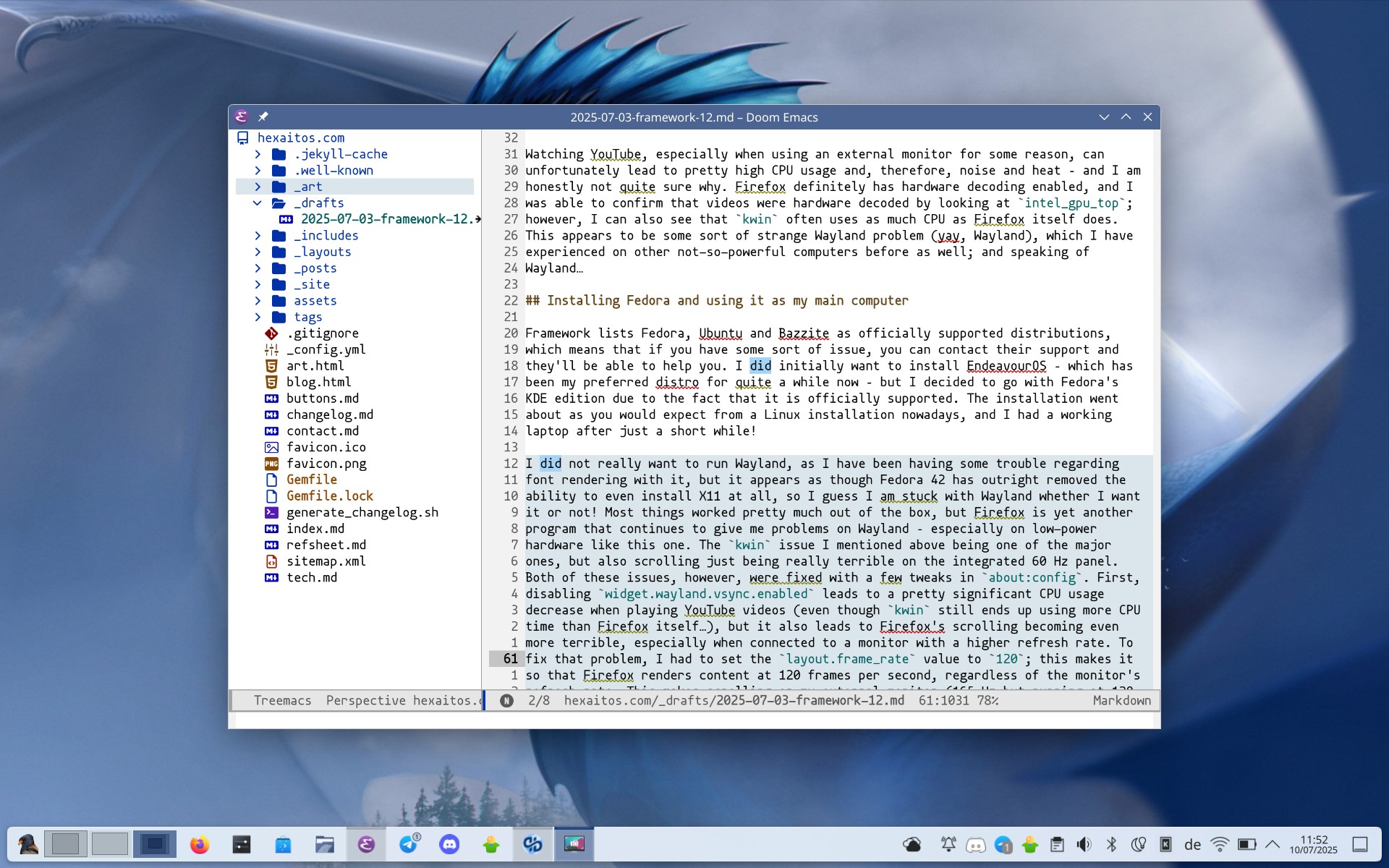
Framework lists Fedora, Ubuntu and Bazzite as officially supported distributions, which means that if you have some sort of issue, you can contact their support and they’ll be able to help you. I did initially want to install EndeavourOS – which has been my preferred distro for quite a while now – but I decided to go with Fedora’s KDE edition due to the fact that it is officially supported. The installation went about as you would expect from a Linux installation nowadays, and I had a working laptop after just a short while!
I did not really want to run Wayland, as I have been having some trouble regarding font rendering with it, but it appears as though Fedora 42 has outright removed the ability to even install X11 at all, so I guess I am stuck with Wayland whether I want it or not! Most things worked pretty much out of the box, but Firefox is yet another program that continues to give me problems on Wayland – especially on low-power hardware like this one. The kwin issue I mentioned above being one of the major ones, but also scrolling just being really terrible on the integrated 60 Hz panel. Both of these issues, however, were fixed with a few tweaks in about:config. First, disabling widget.wayland.vsync.enabled leads to a pretty significant CPU usage decrease when playing YouTube videos (even though kwin still ends up using more CPU time than Firefox itself…), but it also leads to Firefox’s scrolling becoming even more terrible, especially when connected to a monitor with a higher refresh rate. To fix that problem, I had to set the layout.frame_rate value to 120; this makes it so that Firefox renders content at 120 frames per second, regardless of the monitor’s refresh rate. This makes scrolling on my external monitor (165 Hz but running at 120 Hz via HDMI) a lot smoother and even helps a ton with the scrolling smoothness on the internal screen as well.
Software-wise, it’s obviously just Fedora 42 with KDE Plasma 6. I was a tad confused at the fact that, apparently, only the free repos are enabled by default, and you have to manually configure dnf to also have the non-free repos as a source so that you can install things like Discord or plenty of other non-free software. Wake and sleep works surprisingly well, I don’t think I have ever had a laptop where the sleep worked quite this well – I have not had a problem with it not sleeping or not waking up from sleep at all. It does lose quite a bit of charge while sleeping, though; I have not done any proper testing, but I would say that it’s about 0.5-1% per hour (which is way more than my MacBook loses). Everything works pretty much perfectly, however.
Conclusion
As already mentioned at the beginning of this post, I am – generally – very happy with this laptop and do not regret buying it at all. It works exactly how I thought it would, it feels sturdy and the battery life is decent enough for me and I have been happily using it as my main PC for about a week now.